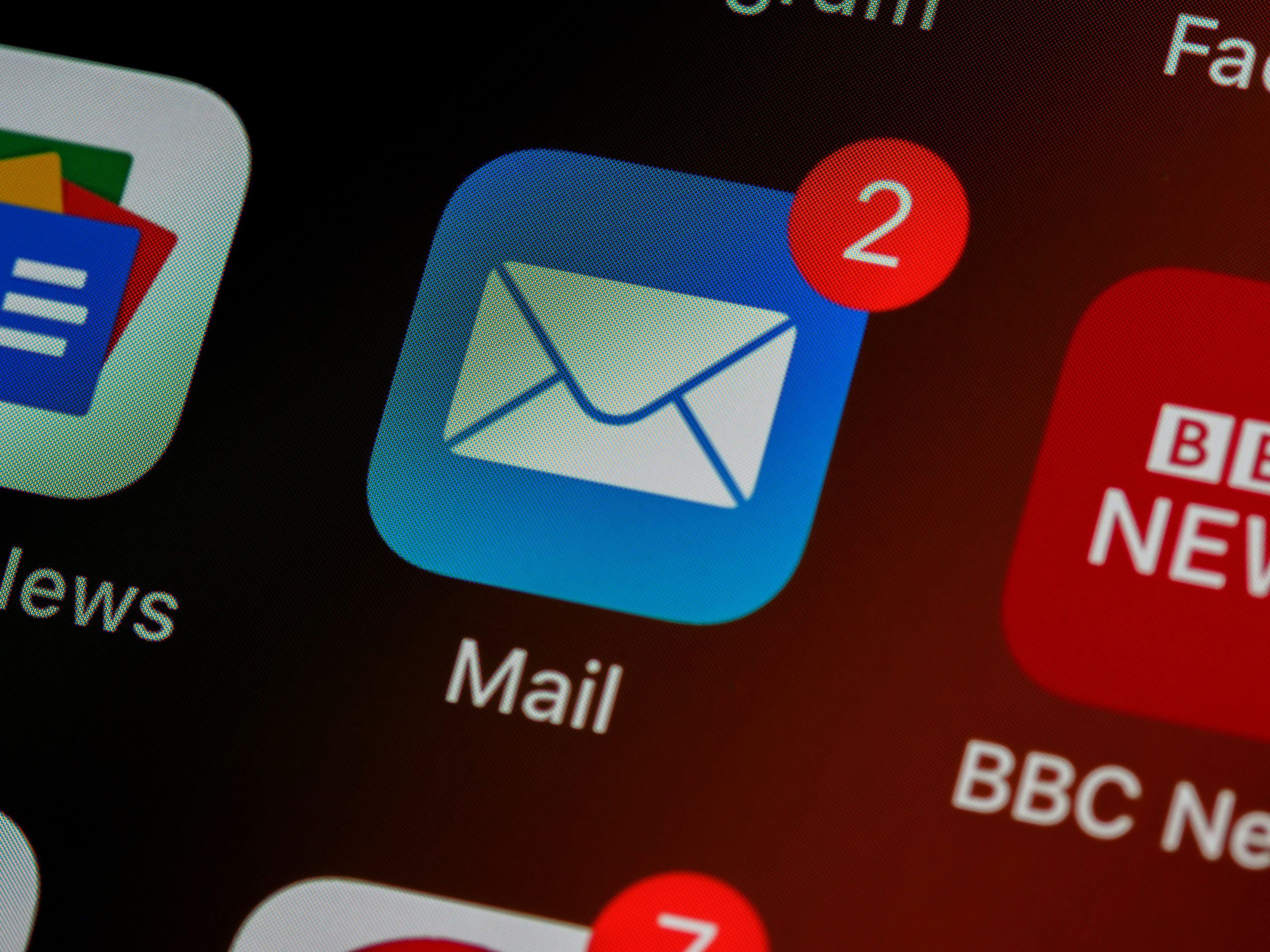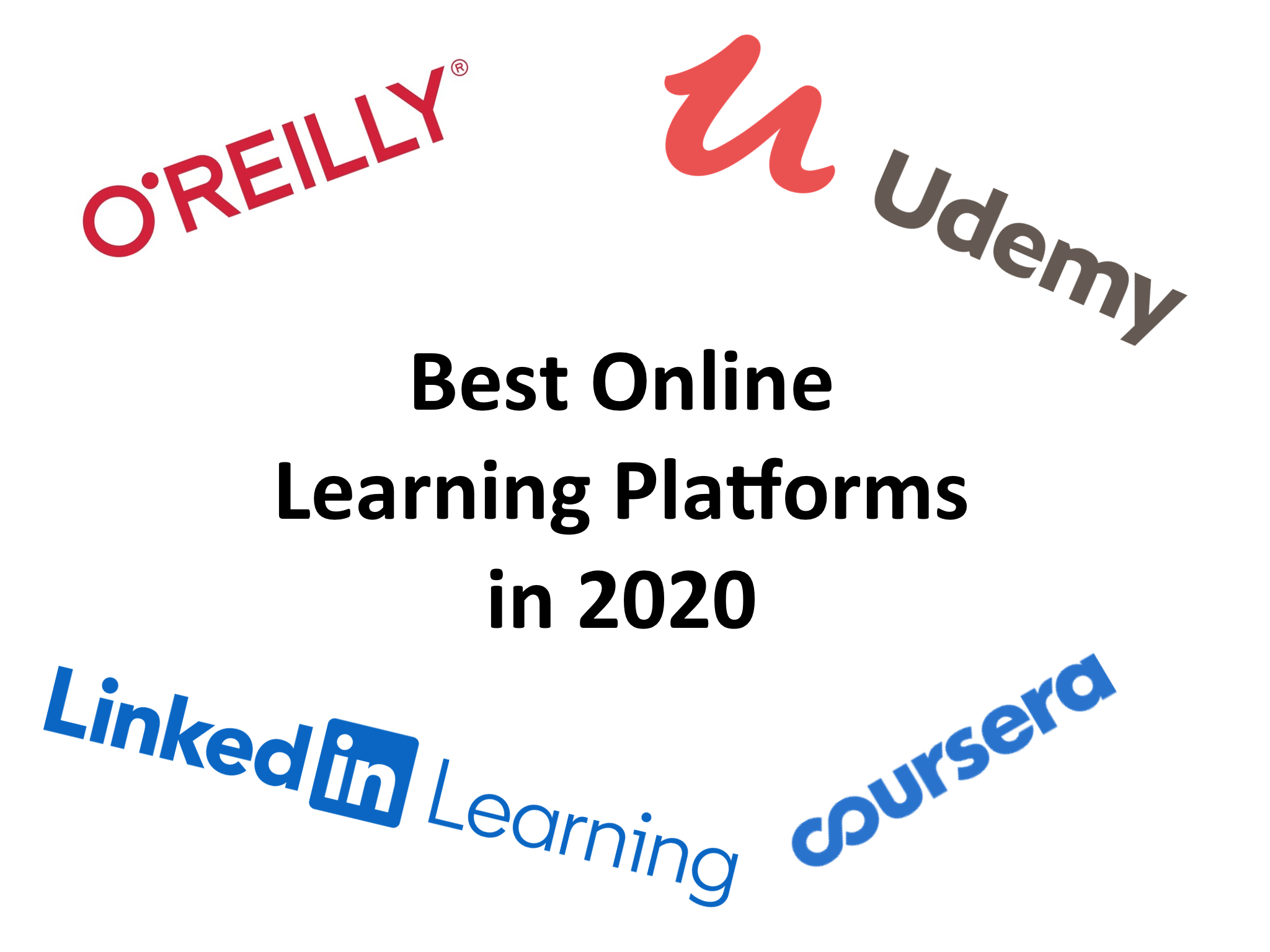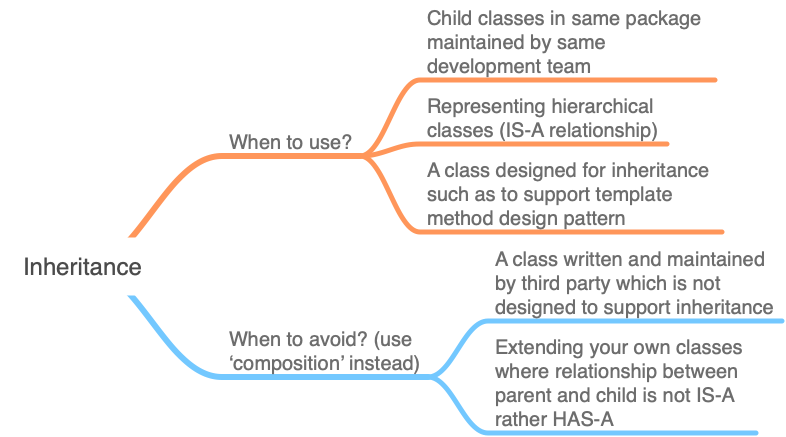Managing mail box is an overwhelming task for everyone of us. We get a torrent of mails everyday. Checking each of them, taking appropriate action required on them and then focusing on the actual tasks is not easy. Without a proper mail box management technique you can easily loose track of an important mail you need to reply to or an important task you need to action within a specific date. If you spend too much time on checking mails and too frequently, then you will waste time that should have been spent on doing the actual work.
I have not used any specific e-mail app as reference for this article as different people might use different e-mail apps. However, some features described is not available in all e-mail apps and I have pointed that out where any feature is not supported by an app. Let’s get started.
Structure Your Mail Box
First step in organising your mail box is to create hierarchical folder structure for different projects you are working on. This will enable you to quickly find the required mails and also track pending action items effectively. You should not spent too much time searching for mails.
Create a folder in your inbox for each work related or personal side project you are currently working on. For each project specific folder, create sub folders to further categorize the next step/action required on the mails. Following are some example folders I use for my projects:
- Mails you need to reply to and take action on – FYA
- Mails are for your information or reference only but might need to refer to later – FYI
- Mails you have already actioned on (mainly from FYA folder when actioned) – FYA Done
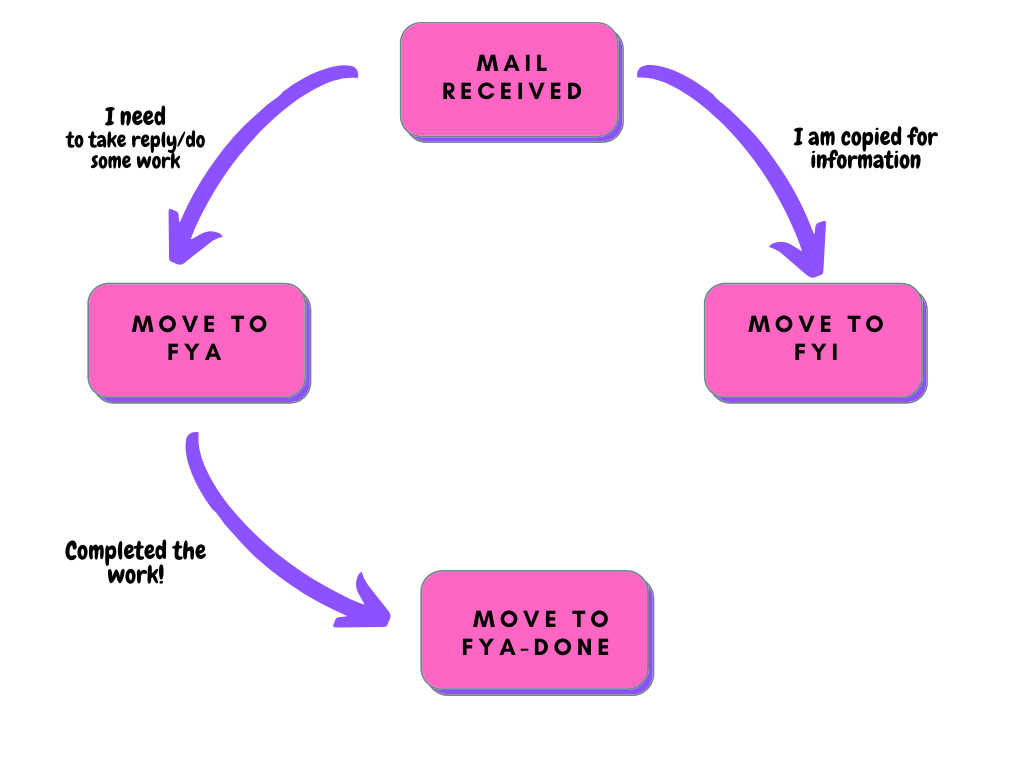
You can add more subfolders based on the level of granularity you want to maintain. I want to make this simple and intuitive. The objective is to have a sorted mailbox where the mails that matter can be found with least effort.
Please note that the concept of folder is a bit different in different e-mail apps. In Microsoft Outlook, this is called folders and sub-folders. In Apple Mail App, this is referred to as mailbox and you can create nested mailboxes. In Gmail, this is called labels and sub-labels. In spite of different notations, they serve the same purpose, i.e. to create a hierarchical structure for different projects within root inbox folder.
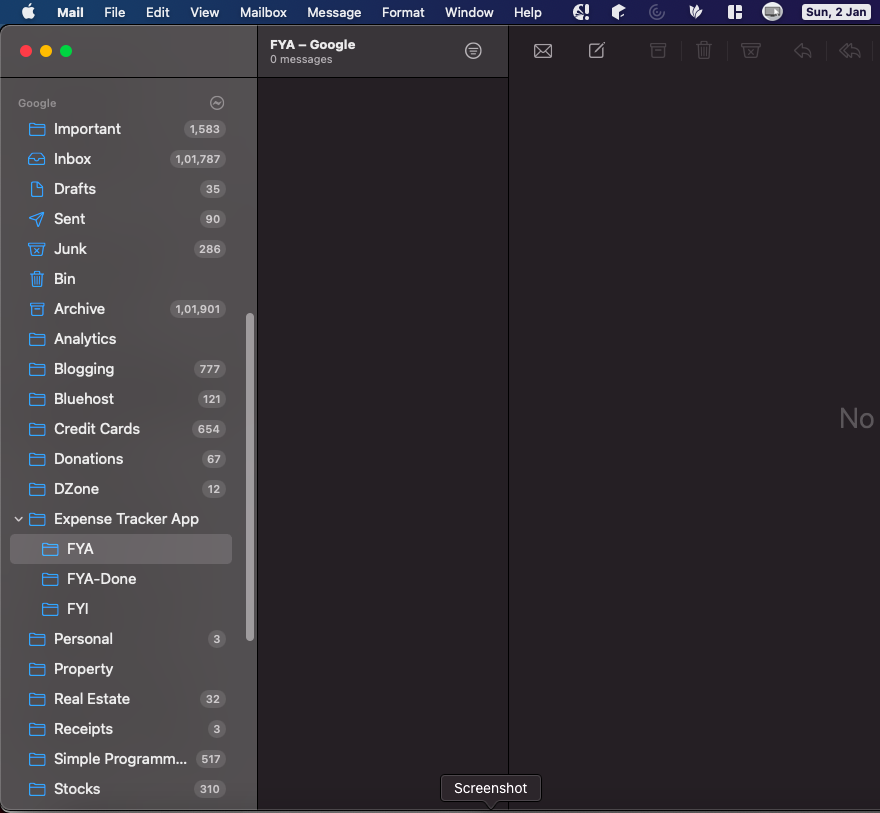
You can extend this idea to your personal mail box to create separate folders for utility bills, technical articles, productivity tips, receipts, banking transactions, credit card transactions etc. Folder structure coupled with defined rules (explained below) can automatically sort mails for most of the scenarios.
Define Quick Actions
Now we have a folder structure and we know in which folder a mail needs to be moved when you scan your mails. Standard way of doing that will be to expand the folder where you want to move the mail and then drag the mail to the folder. However, that can be further simplified by wrapping these steps into quick actions. Once a quick action is defined, you can simply click on a button or assigned keyboard shortcut keys to achieve the same.
Outlook allows you to create customised quick actions to trigger frequently performed actions (action sequences) just on click of a button. Quick action is not just about moving mails to folders. It supports many other operations like marking a mail as read/unread, adding the mail to the to-do list, flagging the mail for follow-up etc. So, multiple operations can be wrapped under a single action which is super helpful.
Unfortunately Apple Mail and Gmail app does not currently support quick actions similar to Outlook. Therefore, you will need one or two more clicks to move your mails around folders.
Define Rules to Automate Sorting of Incoming Mails
Mail box management can be further simplified by creating and assigning rules. We receive lots of marketing e-mails, receipts for payments, bills, payment reminders, news letters we have subscribed to, stock alerts, social media notifications and so on. For most of these mails we don’t even need to look at on regular basis unless there is any issue or when we have scheduled time to check them.
Best way to handle such mails is by defining rules or filters. Rules or filters allow us to automatically move an incoming mail to a specific folder, forward it to another mail id, archive it, delete it, flag it, move it to spam folder etc. Rules can be defined based on sender, mail subject, words present in the mail, size etc.
Fortunately, all popular mail clients support defining rules to automate mail box management. The process of adding rules is intuitive and straight forward. You should create rules for common emails described above so that they are not on top of the Inbox. This will drastically reduce the number of e-mails you will need to tackle everyday.
Minimize Distraction by Turning Off Notifications
Most of the jobs do not require e-mails to be replied immediately, at least not within minutes or hours of receiving the mail. If you are distracted by incoming mail notifications every now and then, it will highly reduce your productivity as deep work needs proper concentrated attention.
Once you have structured your mail box and defined rules for common messages described above, you should disable e-mail notification to all mobile and desktop mail client apps. That will put you in control of when you action on your e-mails not the whole world trying to grab your attention. Believe me, you will feel calm and regain peace of mind.
Batch Your Mail Scanning to Increase Productivity
Finally, based on type of job you are doing and the acceptable time limit by which you need to reply to certain mails, you need to create a schedule when you will scan your mails. That can be once a day, twice a day or every hour based on your requirement. However, rule of thumb is to minimise the frequency as far as your circumstances will permit.
During your scheduled mail check period, go through the unread mails in the mail box. Sort your new mails based on the strategy mentioned earlier. Don’t try to take action on all mails at this point. If you can take action on any mail within 2 minutes, you can do that straightway. Otherwise, you just move the mails to the correct folder.
You need to schedule half an hour each day to go through the mails in FYA folders and take action on them. Depending on time each action might take, you will need to block time slots in calendar to work on that action items. Once the action item is completed, you can move that to FYA-Done folder and mark the linked to-do list items as completed.
That’s it for this article. I hope this strategy will help you to stay on top of your mail box as it has done to me. If you use any other strategy to manage your mailbox, please let me know in the comments section. This will also help other readers.